How to get a non-breaking hyphen in PowerPoint
In Microsoft Word and PowerPoint for Windows, a non-breaking hyphen is useful when you want to keep a hyphenated word together all one one line. For example, you could be entering a phone number. If you enter it as 555 hyphen 1234, it is possible for 555- to appear at the end of one line and 1234 at the start of the next line.
You can use Ctrl-Shift-Hyphen in Word to insert a non-breaking hyphen, but this shortcut does not work in PowerPoint.
To insert a non-breaking hyphen in PowerPoint, simply press and hold Alt while you type 8208 on the number-pad. (It does not work if you enter 8208 on the number row above the letters.)
Be careful not to confuse the non-breaking hyphen (Alt-8208) with the soft hyphen (Alt-0173). A soft hyphen is the opposite of a non-breaking hyphen, which means that it is only visible when a line break is required. The purpose of a soft hyphen is to indicate where to hyphenate a word when a line break is necessary. You can also use a non-breaking En Dash (Alt-8211), non-breaking Em Dash (Alt-8212), non-breaking Horizontal Bar (Alt-8213) as required.
Not all fonts support special symbols such as non-breaking hyphens, so if you change your font, or cut and paste the text into another application, the non-breaking hyphen could be replaced by a square box or a funny symbol.
Another useful tool is the non-breaking space. I use these to avoid ending a line with a number that is followed by a unit or a word (such as "35 kg" or "20 million"). To insert a non-breaking space in Word, type Ctrl-Shift-Space; to insert a non-breaking space in PowerPoint, type Alt-0160 (using the number pad, not the number row).
You can use Ctrl-Shift-Hyphen in Word to insert a non-breaking hyphen, but this shortcut does not work in PowerPoint.
To insert a non-breaking hyphen in PowerPoint, simply press and hold Alt while you type 8208 on the number-pad. (It does not work if you enter 8208 on the number row above the letters.)
Be careful not to confuse the non-breaking hyphen (Alt-8208) with the soft hyphen (Alt-0173). A soft hyphen is the opposite of a non-breaking hyphen, which means that it is only visible when a line break is required. The purpose of a soft hyphen is to indicate where to hyphenate a word when a line break is necessary. You can also use a non-breaking En Dash (Alt-8211), non-breaking Em Dash (Alt-8212), non-breaking Horizontal Bar (Alt-8213) as required.
Not all fonts support special symbols such as non-breaking hyphens, so if you change your font, or cut and paste the text into another application, the non-breaking hyphen could be replaced by a square box or a funny symbol.
Another useful tool is the non-breaking space. I use these to avoid ending a line with a number that is followed by a unit or a word (such as "35 kg" or "20 million"). To insert a non-breaking space in Word, type Ctrl-Shift-Space; to insert a non-breaking space in PowerPoint, type Alt-0160 (using the number pad, not the number row).
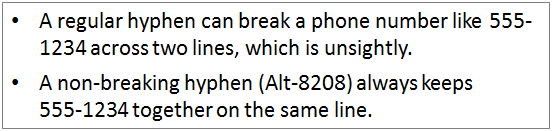

Comments
wait... how does it work on Chrome