Photomatix: A better way to bring out shadow and highlight detail
I have written before about keeping detail in both the shadow and highlight areas of a picture. This technique involves taking two or more photographs of the same scene, at different exposures, and choosing the best part of each picture for the final result. The idea is that film, as well as the sensors on digital cameras, can only capture a limited range of values from black to white. In high-contrast scenes, such as night shots or bright sunlit landscapes, this means that parts of shadows block up to form pure black, and parts of highlights blow out to form pure white. In both cases, there can be a significant loss of detail. Vividness of colour can also be lost. The result is a picture that is flatter and less visually appealing than what the human eye originally saw.
So far, my approach to combining multiple exposures has been to create layers in Photoshop, one exposure per layer, and either applying a mask based on tonal values, or erasing the areas where detail is lost in order to reveal the layer underneath. This is a difficult and time-consuming process. There must be a better way!
Enter Photomatix by HDRSoft (formerly MultimediaPhoto) of France. This amazing piece of software automatically combines multiple exposures to create an overall image with proper exposure throughout the entire frame. No tricks, no gimmickery, just a better way of representing the original scene as you saw it. The results are simply stunning!
I will not present here an exhaustive analysis of the software or a tutorial on its use; I refer the reader instead to this excellent article by Royce Howland, "The High Dynamic Range (HDR) Landscape Photography Tutorial." What I will show you is my own first experience with the Photomatix software, and encourage you to try it out with your own pictures.
During a trip to Washington, D.C. in October 2003, I took some photographs of the Capitol. I was frustrated by how bright the Capitol dome was compared to the dim landscape surrounding it, because this made it impossible to determine a correct exposure. With the aperture set to f/8, the correct exposure to the dome was just 1.6 seconds, but this short exposure put the rest of the scene into complete darkness. Exposing for as long as 25 seconds brought out tremendous detail in the rest of the scene, but the dome itself went to pure white. The middle exposure, at 6 seconds, was a reasonable balance (and the one recommended by my camera's meter set to "average" mode), but the picture lacked detail overall and there was no "wow" factor. All three exposures were, quite simply put, boring:
I tried merging them using Photoshop, but was never satisfied with the results, and eventually gave up in frustration. (I should point out that I was using layers and masks in Photoshop 6. Newer versions of Photoshop, including CS2, include an HDR function that makes the process much easier.) Last night, three years after originally taking the pictures, I decided to see what Photomatix could do.
The result was amazing! There is plenty of detail and colour in all parts of the image, including the bright dome and the dark landscape and everywhere in between. And there is none of the awful noise that would have resulted from simply brightening the shadows of an underexposed image.
Photomatix gave me several different options, and allowed me to adjust several different settings until I was happy with the result in the preview window, then it merged the three exposures seamlessly, quickly, and automatically. It even aligned the three images first. (I had used a tripod, but was still off by a few pixels.) I still did some tweaking in Photoshop afterward, but all of the heavily lifting was done by Photomatix's Tone Mapping function.
Photomatix is truly the most useful tool for taming high contrast that I have ever used, and I encourage all photographers to try it out for themselves. I hope you find the results as exciting and inspiring as I have.
Have fun!
These are the steps I used to go from Before to After:
1. In Photomatix, I created an HDR image using automatic image alignment, then used Tone Mapping with the following settings:
Method: Tone Compressor
Bit-depth of output image: 16-bit
Brightness: -1
Tonal Range Compression: 6
Contrast Adaptation: 16
White Clip: 0.000%
Black Clip: 0.000%
2. In Photoshop, I used Unsharp Masking (Amount 30%, Radius 2.0 pixels, Threshold 0 levels) to sharpen the result and tweak the "micro-contrast" just a little bit more. Then I used the Clone Stamp to remove the odd stray pixel, a wire, and light streaks from an airplane. I applied a median filter to the area of open sky to reduce noise. I cloned out a one-pixel-thin ghost-outline of the dome, which was the result of either imperfect alignment of the original exposures or JPEG artifacts. I applied a very slight skew and rotate transformation to create perfect 90-degree angles. Finally, I applied a tone curve with nodes at (79,86) and (185,233) to brighten the shadows even more.
So far, my approach to combining multiple exposures has been to create layers in Photoshop, one exposure per layer, and either applying a mask based on tonal values, or erasing the areas where detail is lost in order to reveal the layer underneath. This is a difficult and time-consuming process. There must be a better way!
Enter Photomatix by HDRSoft (formerly MultimediaPhoto) of France. This amazing piece of software automatically combines multiple exposures to create an overall image with proper exposure throughout the entire frame. No tricks, no gimmickery, just a better way of representing the original scene as you saw it. The results are simply stunning!
I will not present here an exhaustive analysis of the software or a tutorial on its use; I refer the reader instead to this excellent article by Royce Howland, "The High Dynamic Range (HDR) Landscape Photography Tutorial." What I will show you is my own first experience with the Photomatix software, and encourage you to try it out with your own pictures.
During a trip to Washington, D.C. in October 2003, I took some photographs of the Capitol. I was frustrated by how bright the Capitol dome was compared to the dim landscape surrounding it, because this made it impossible to determine a correct exposure. With the aperture set to f/8, the correct exposure to the dome was just 1.6 seconds, but this short exposure put the rest of the scene into complete darkness. Exposing for as long as 25 seconds brought out tremendous detail in the rest of the scene, but the dome itself went to pure white. The middle exposure, at 6 seconds, was a reasonable balance (and the one recommended by my camera's meter set to "average" mode), but the picture lacked detail overall and there was no "wow" factor. All three exposures were, quite simply put, boring:
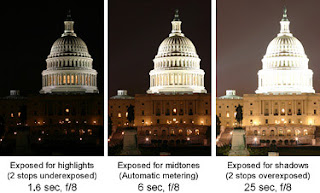 |
| Three different exposures. None of them are good! |
I tried merging them using Photoshop, but was never satisfied with the results, and eventually gave up in frustration. (I should point out that I was using layers and masks in Photoshop 6. Newer versions of Photoshop, including CS2, include an HDR function that makes the process much easier.) Last night, three years after originally taking the pictures, I decided to see what Photomatix could do.
The result was amazing! There is plenty of detail and colour in all parts of the image, including the bright dome and the dark landscape and everywhere in between. And there is none of the awful noise that would have resulted from simply brightening the shadows of an underexposed image.
Photomatix gave me several different options, and allowed me to adjust several different settings until I was happy with the result in the preview window, then it merged the three exposures seamlessly, quickly, and automatically. It even aligned the three images first. (I had used a tripod, but was still off by a few pixels.) I still did some tweaking in Photoshop afterward, but all of the heavily lifting was done by Photomatix's Tone Mapping function.
Photomatix is truly the most useful tool for taming high contrast that I have ever used, and I encourage all photographers to try it out for themselves. I hope you find the results as exciting and inspiring as I have.
Have fun!
These are the steps I used to go from Before to After:
1. In Photomatix, I created an HDR image using automatic image alignment, then used Tone Mapping with the following settings:
Method: Tone Compressor
Bit-depth of output image: 16-bit
Brightness: -1
Tonal Range Compression: 6
Contrast Adaptation: 16
White Clip: 0.000%
Black Clip: 0.000%
2. In Photoshop, I used Unsharp Masking (Amount 30%, Radius 2.0 pixels, Threshold 0 levels) to sharpen the result and tweak the "micro-contrast" just a little bit more. Then I used the Clone Stamp to remove the odd stray pixel, a wire, and light streaks from an airplane. I applied a median filter to the area of open sky to reduce noise. I cloned out a one-pixel-thin ghost-outline of the dome, which was the result of either imperfect alignment of the original exposures or JPEG artifacts. I applied a very slight skew and rotate transformation to create perfect 90-degree angles. Finally, I applied a tone curve with nodes at (79,86) and (185,233) to brighten the shadows even more.

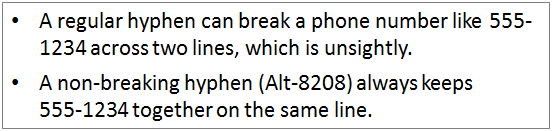

Comments
you mighbe interested in this site here.
this guy produces some amazing HDR images...
blog- http://www.stuckincustoms.com/
flickr - http://www.flickr.com/photos/stuckincustoms/
i'll check out that software you've reccomended.
cheers.